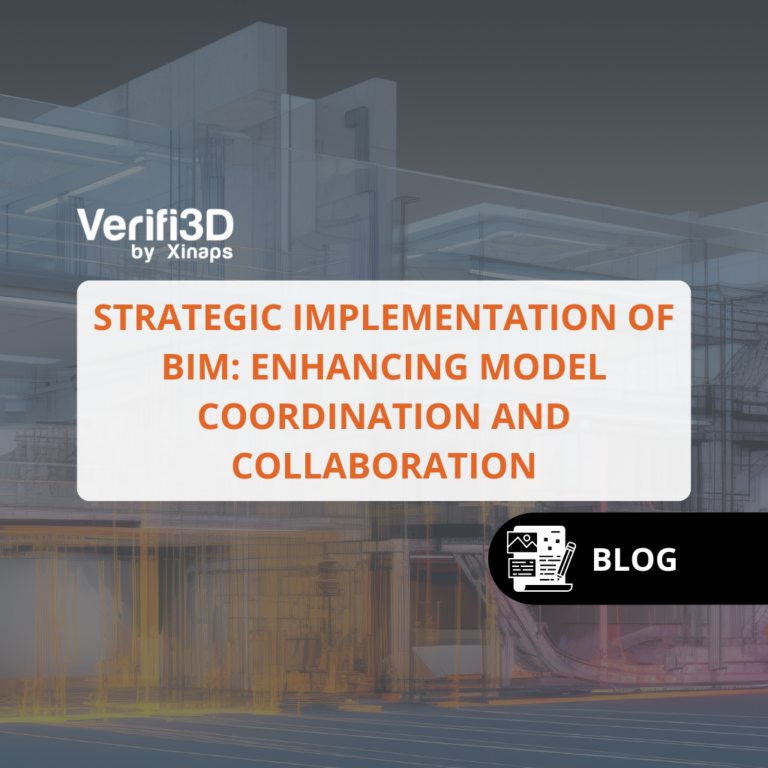
Strategic implementation of BIM: Enhancing model coordination and collaboration
Model coordination is the
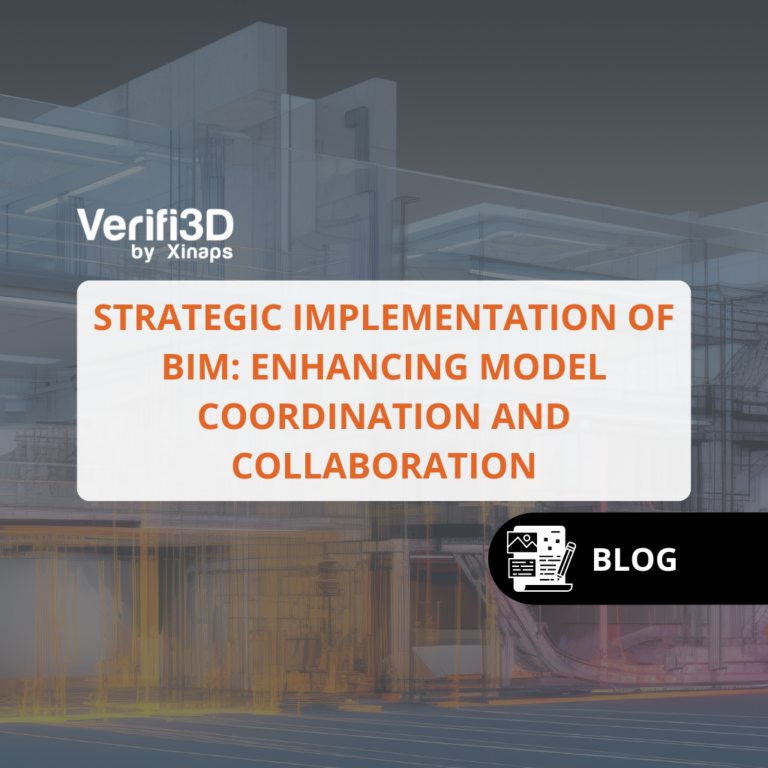
Model coordination is the
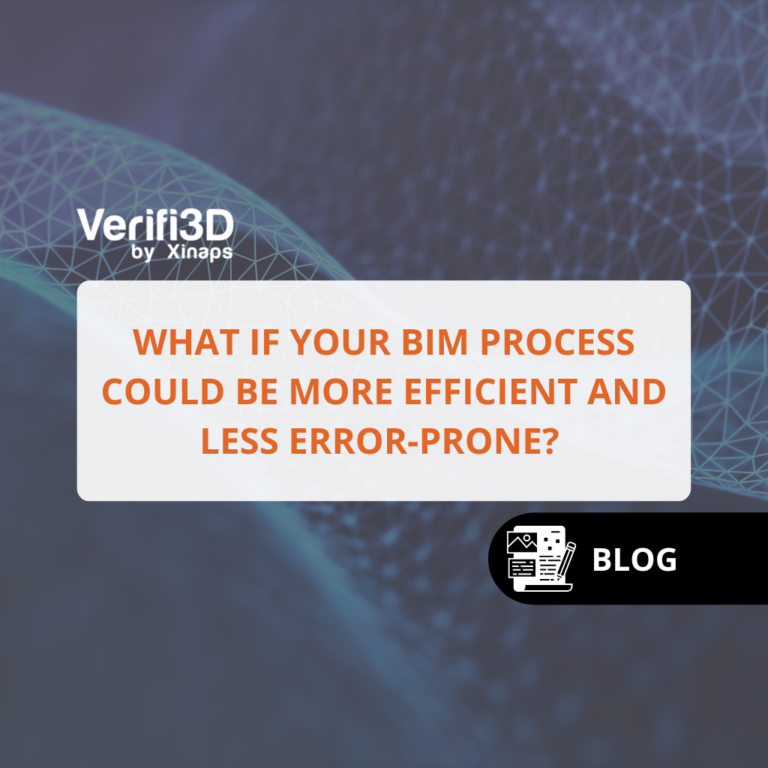
Are your current BIM

From paper to digital:
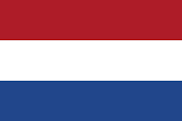
Molengraaffsingel 10,
2629 JD Delft, The Netherlands
London, UK
5901 Peachtree Dunwoody Rd.Suite C230, Atlanta, GA 30328