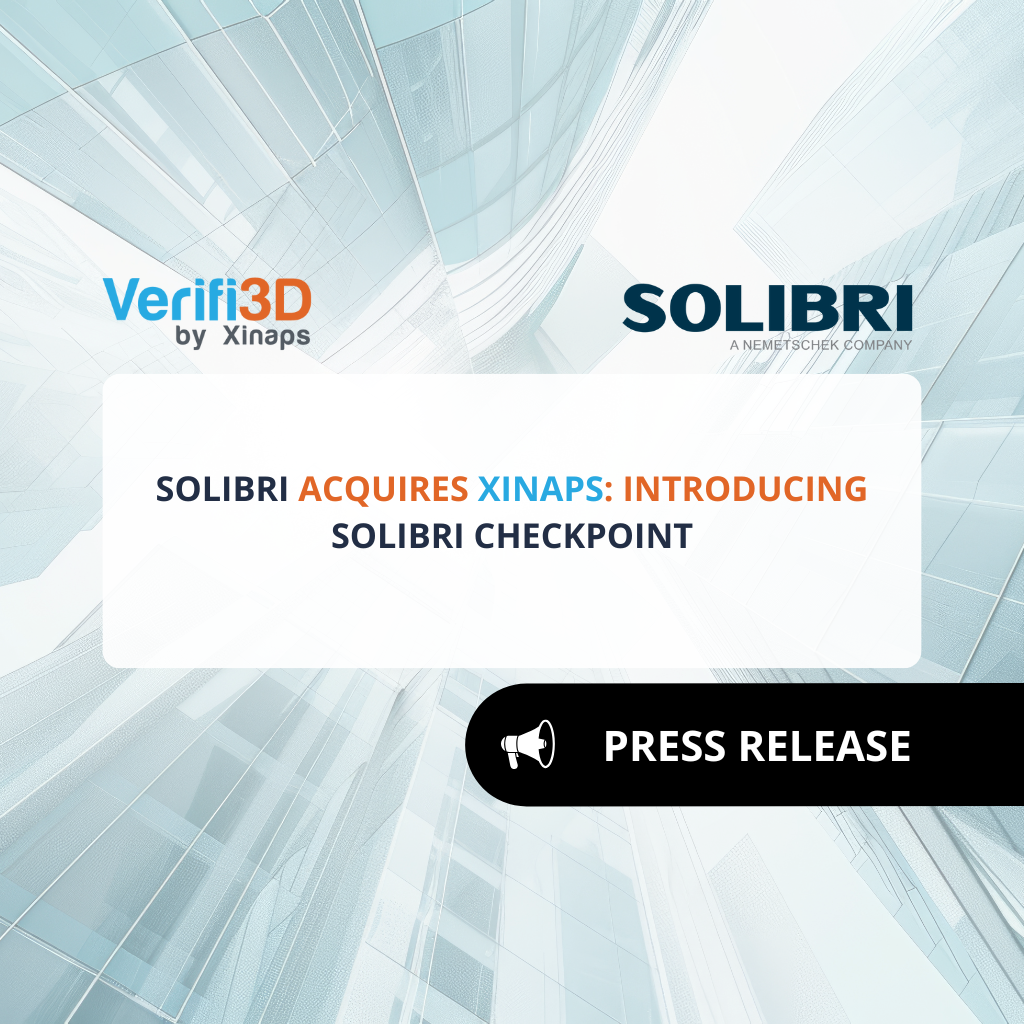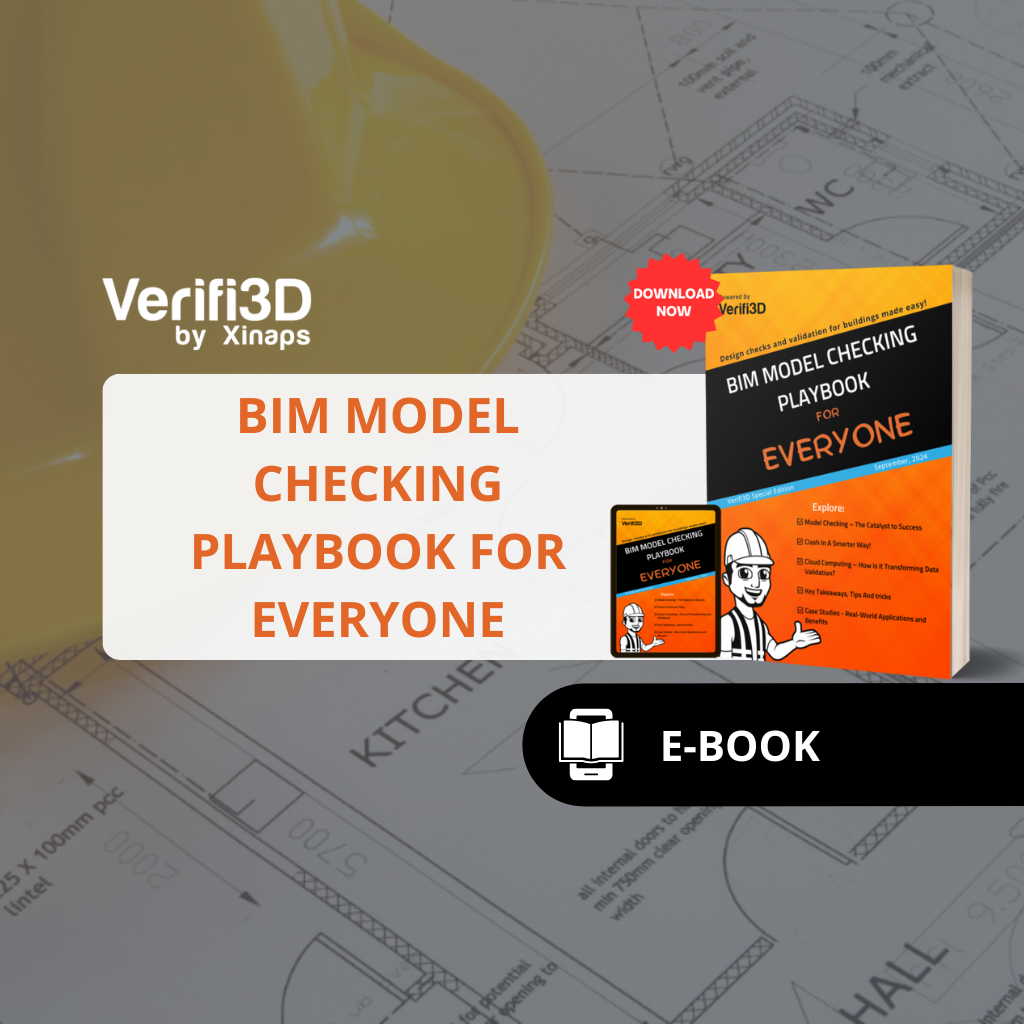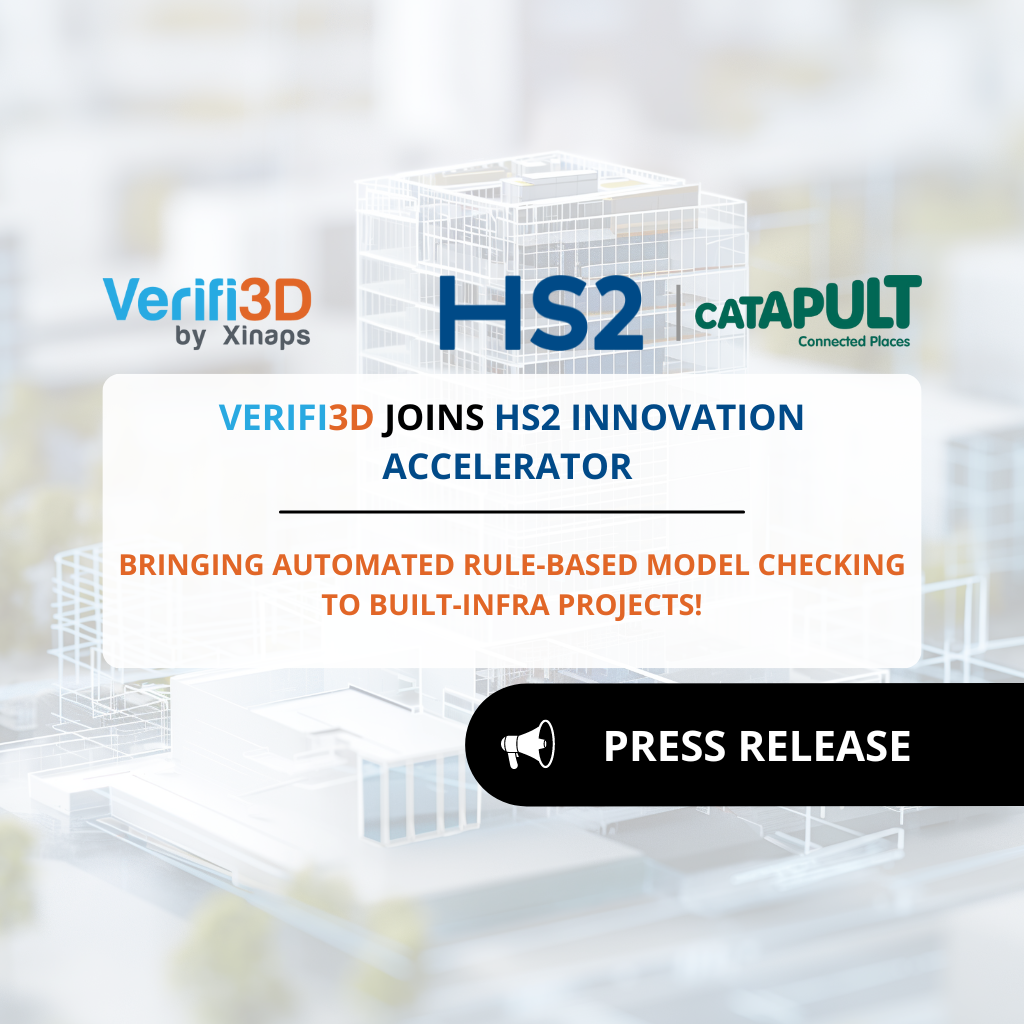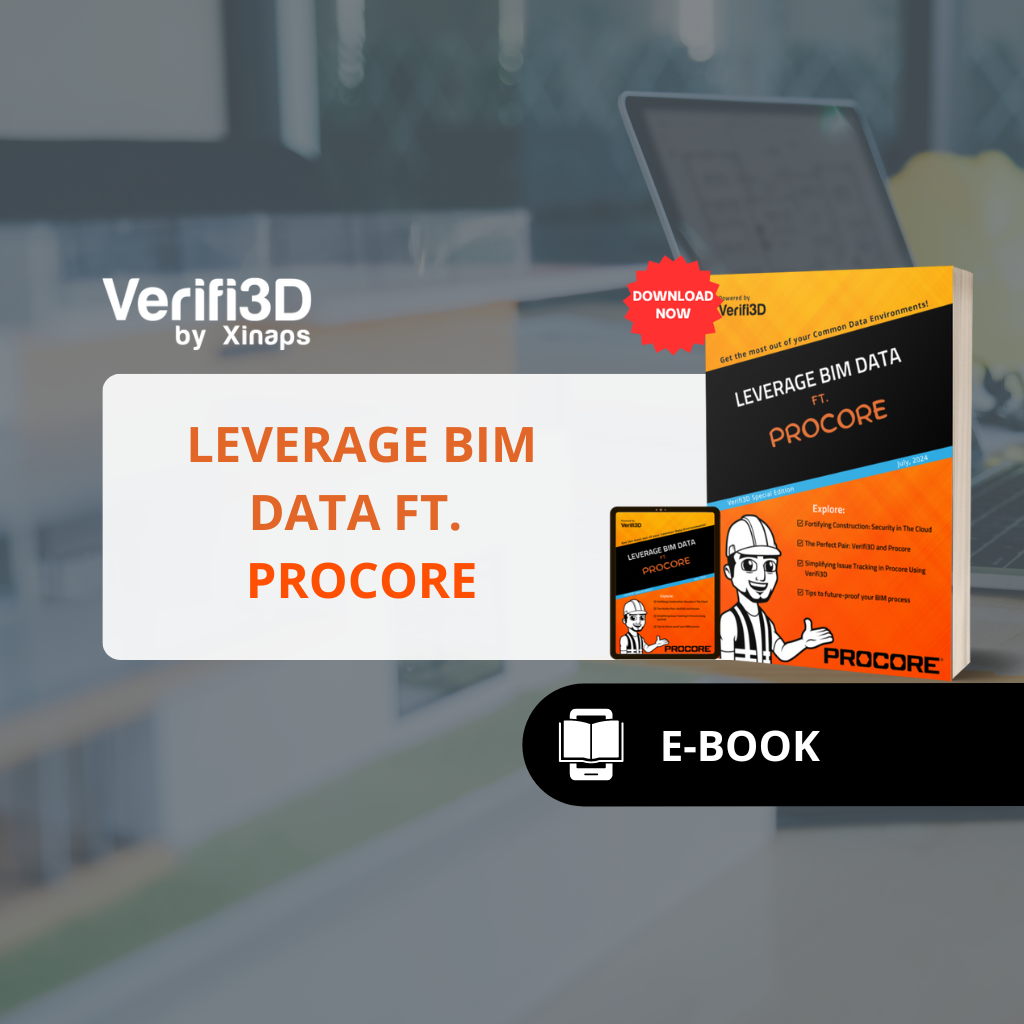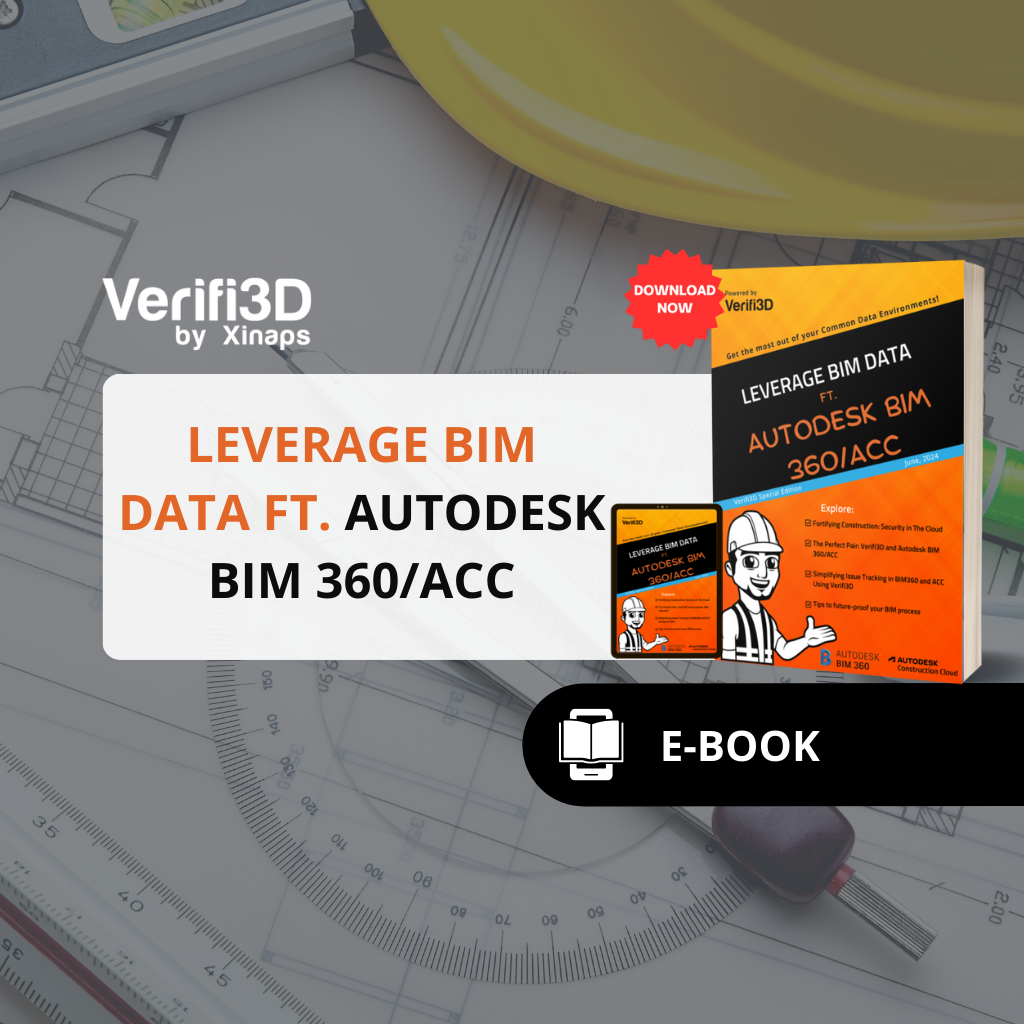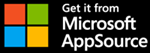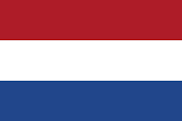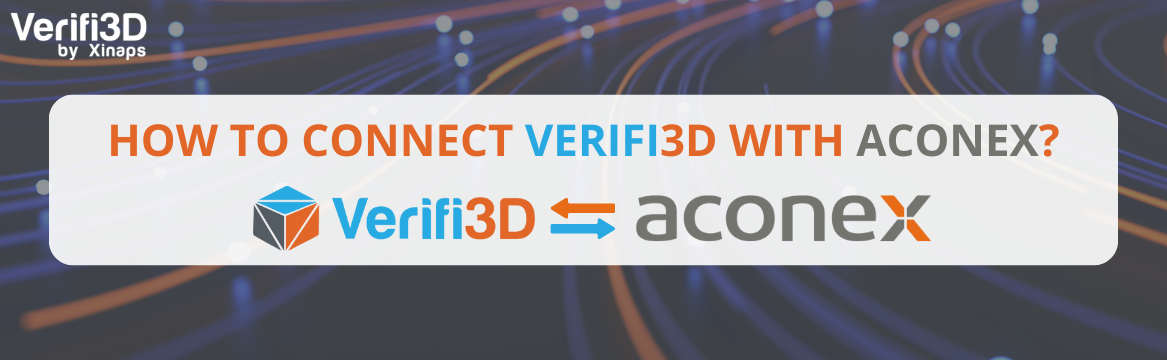
How to connect Verifi3D with Aconex?
Aconex integrates with Verifi3D, redefining how teams manage projects and validate building design models. With this integration, building design teams can synchronize .rvt and IFC files between Verifi3D and Aconex, all in a browser. By having a single source of truth for all project data, teams can avoid outdated and inconsistent building design data, thus ensuring a seamless flow of information in real time.
Access all your Aconex assets without leaving Verifi3D. By consolidating all building design data within Aconex and Verifi3D, teams gain access to a unified repository of information. This streamlines workflows and fortifies data integrity.
Real-time updates: Project teams benefit from a seamless environment for collaboration and coordination. This integration enables teams to access real-time updates irrespective of geographical location, thereby enhancing project efficiency and transparency.
Secure collaboration. The user access roles on Verifi3D act as gatekeepers by restricting access to authorized users only. This aligns perfectly with Aconex’s model, where each project organization retains ownership of its data within its private workspace. Thus, mitigating the risk of data breaches or unauthorized modifications.
Share files on the go. Seamlessly access and synchronize .rvt/IFC files between Aconex and Verifi3D and share them with the team. The connected workflow enables model coordination at all times and in all environments, thus increasing the quality of work and reducing errors in the process.
How to connect Verifi3D with Aconex?
1. Navigate to the login and sign up page
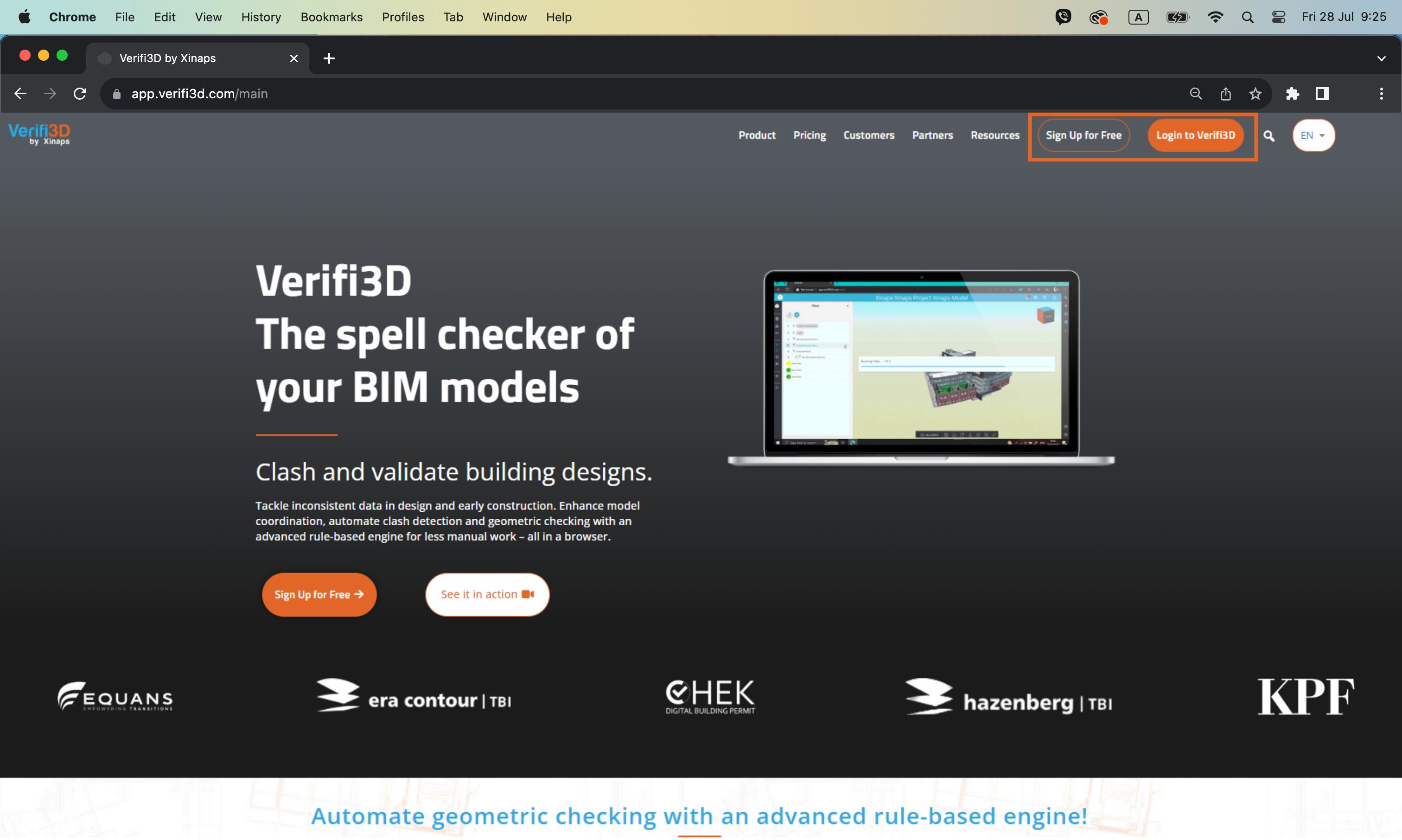
2. Sign up for a new account or log in to Verifi3D with your Verifi3D credentials
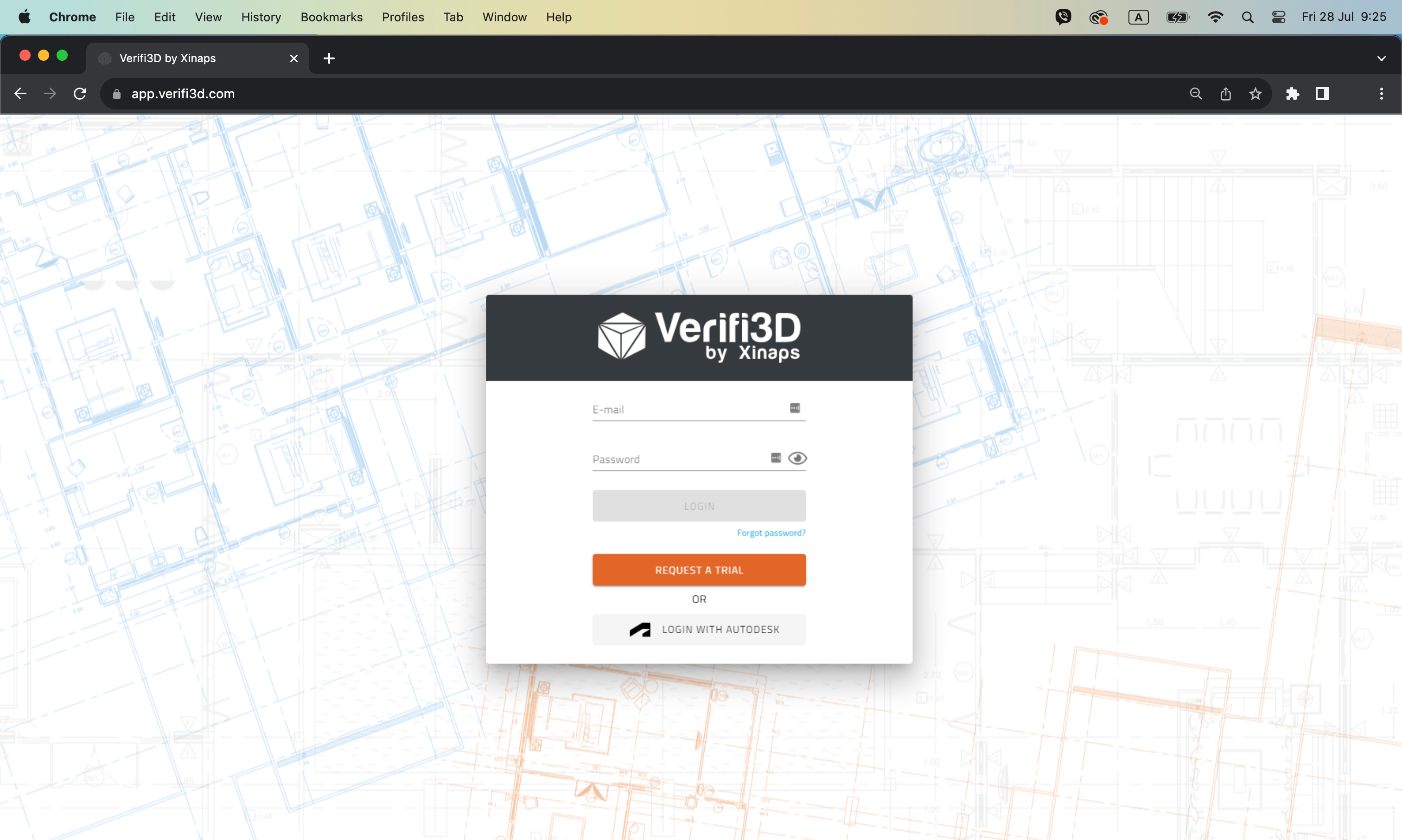
3. To see the Projects overview page, click on the “Go To Projects” button
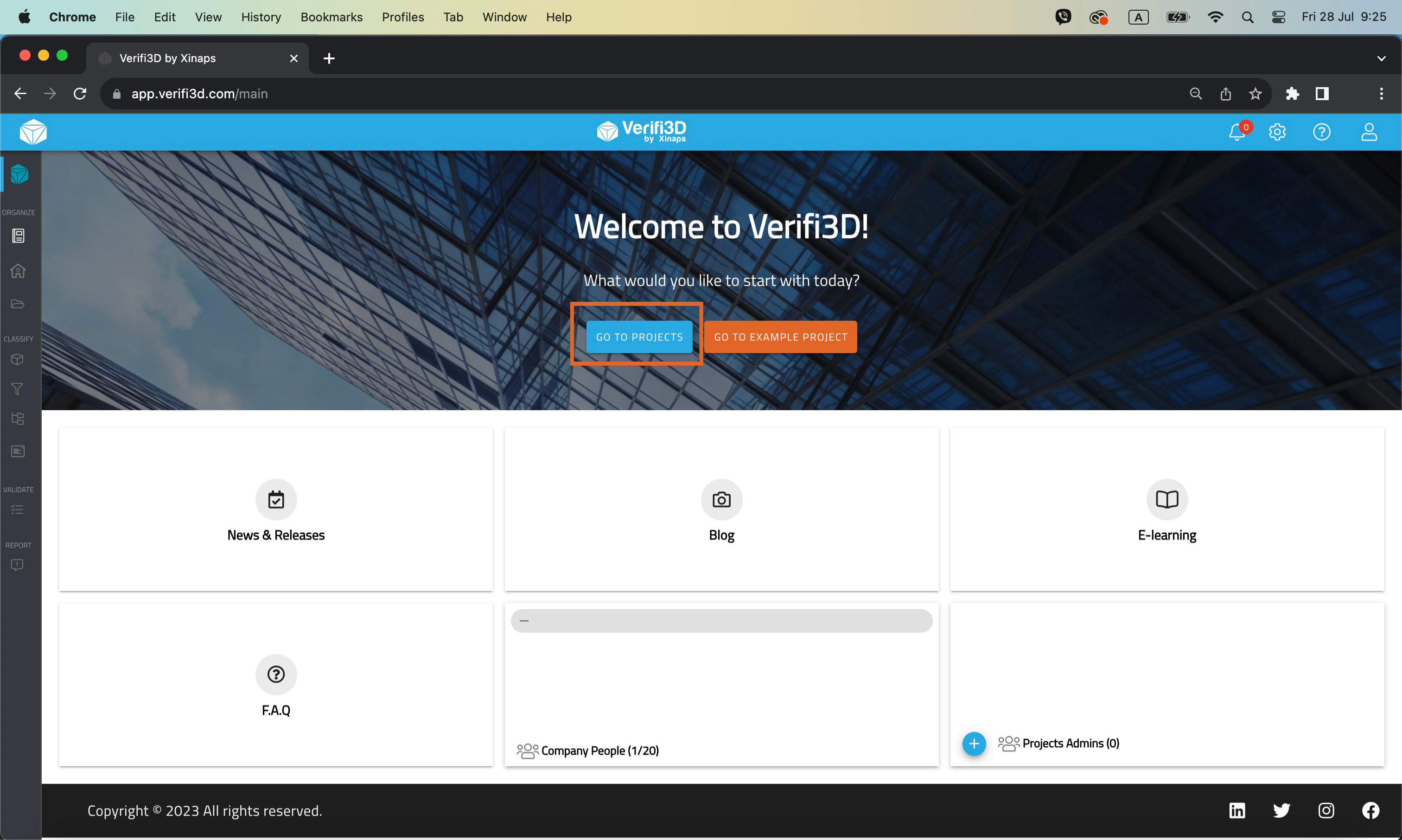
4. Click on the button “Add Project From” and from the dropdown select “Aconex”
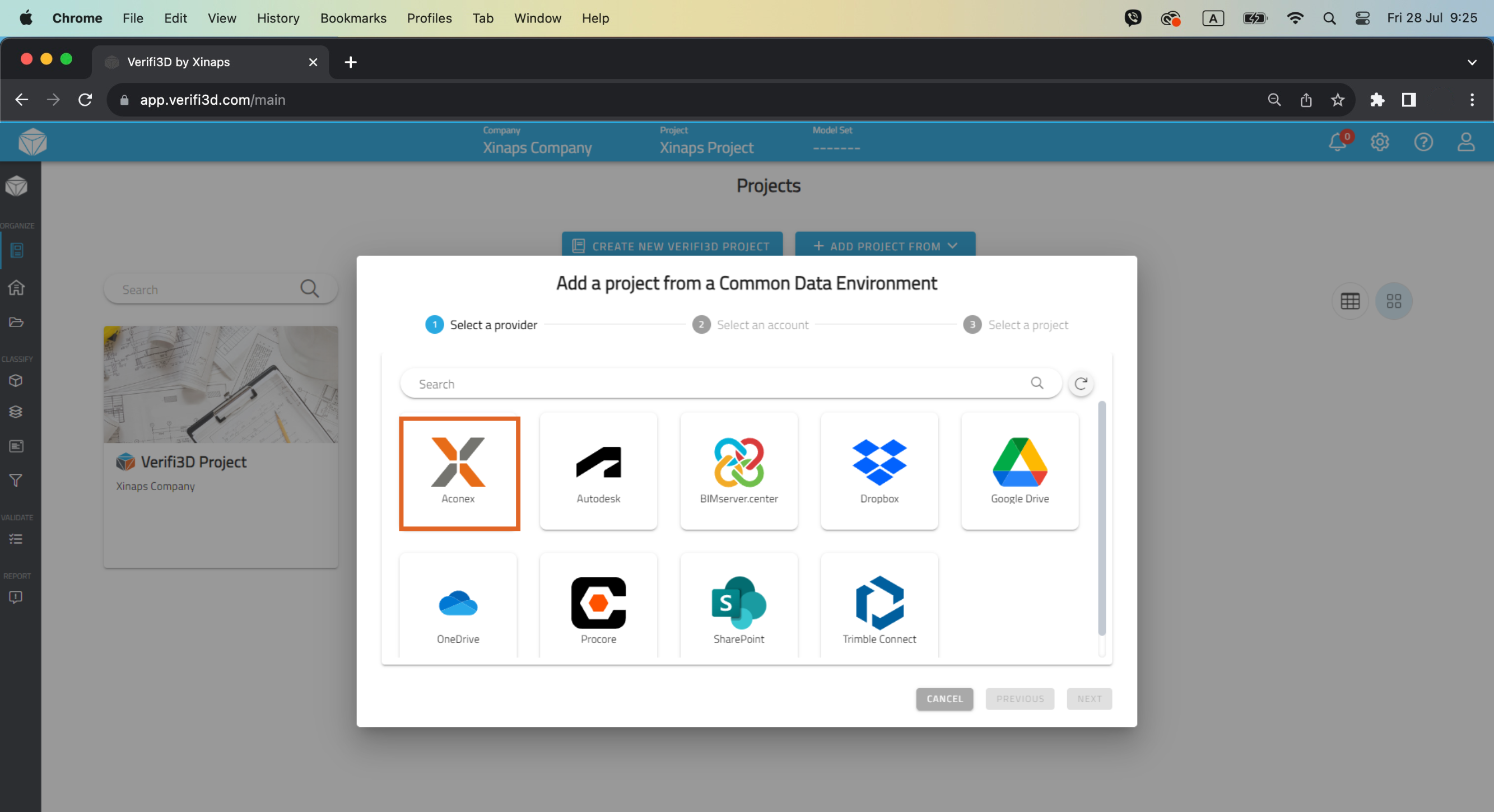
5. You will need to authenticate yourself with your Aconex credentials
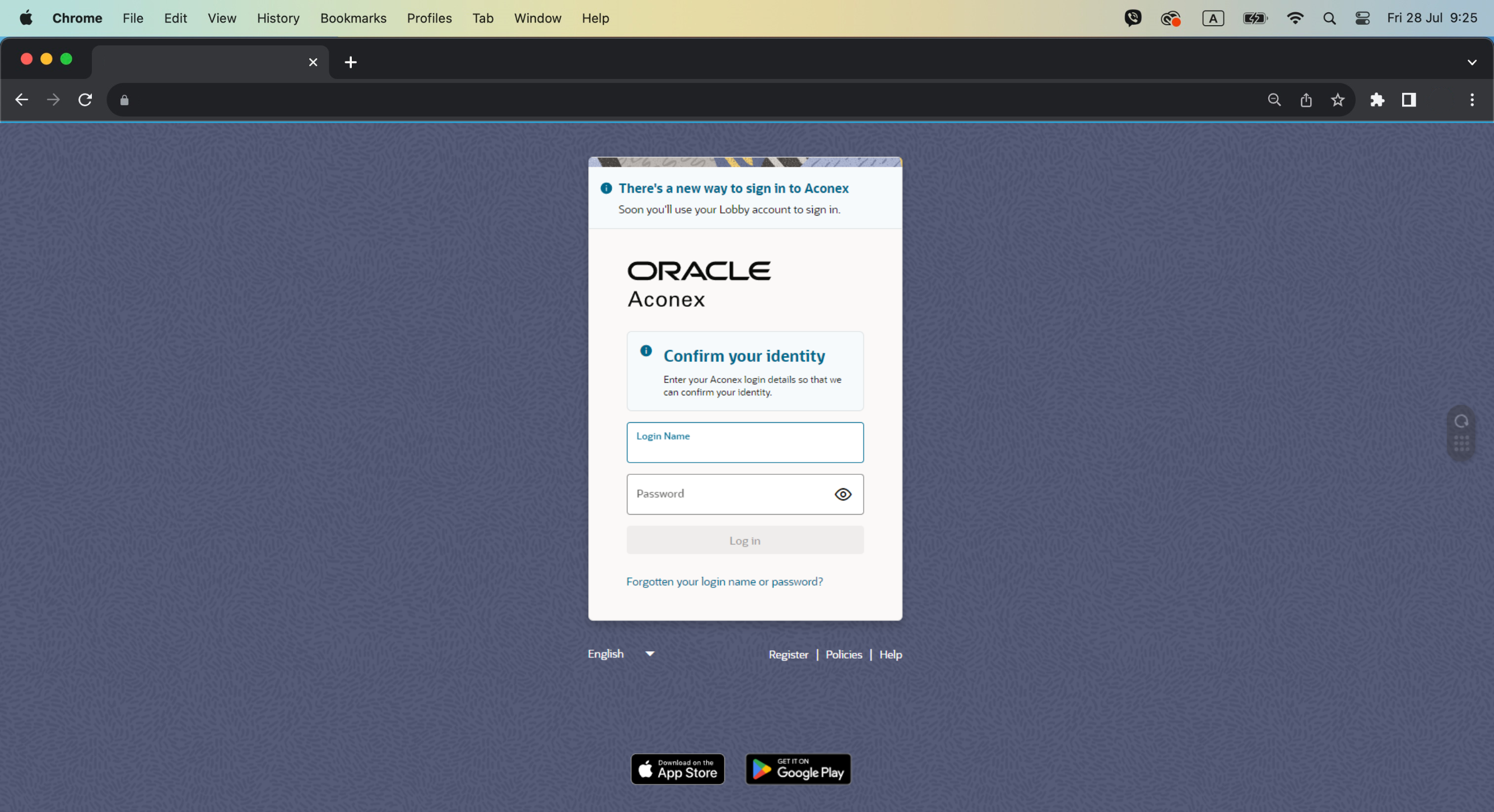
6. Once authenticated, your Aconex projects will automatically appear in the Verifi3D environment
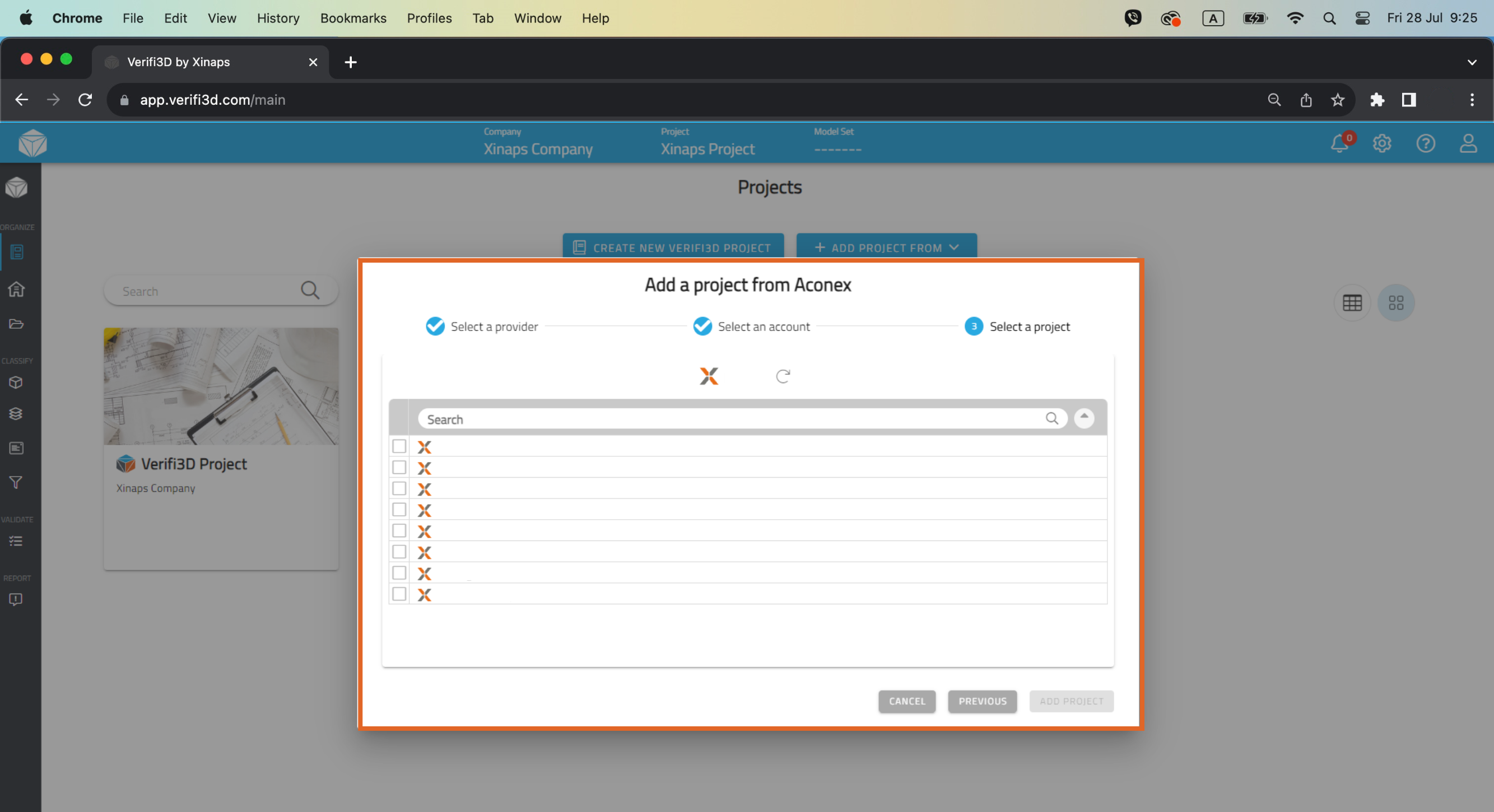
7. You can find the content of your Aconex in Models > Model Browser.
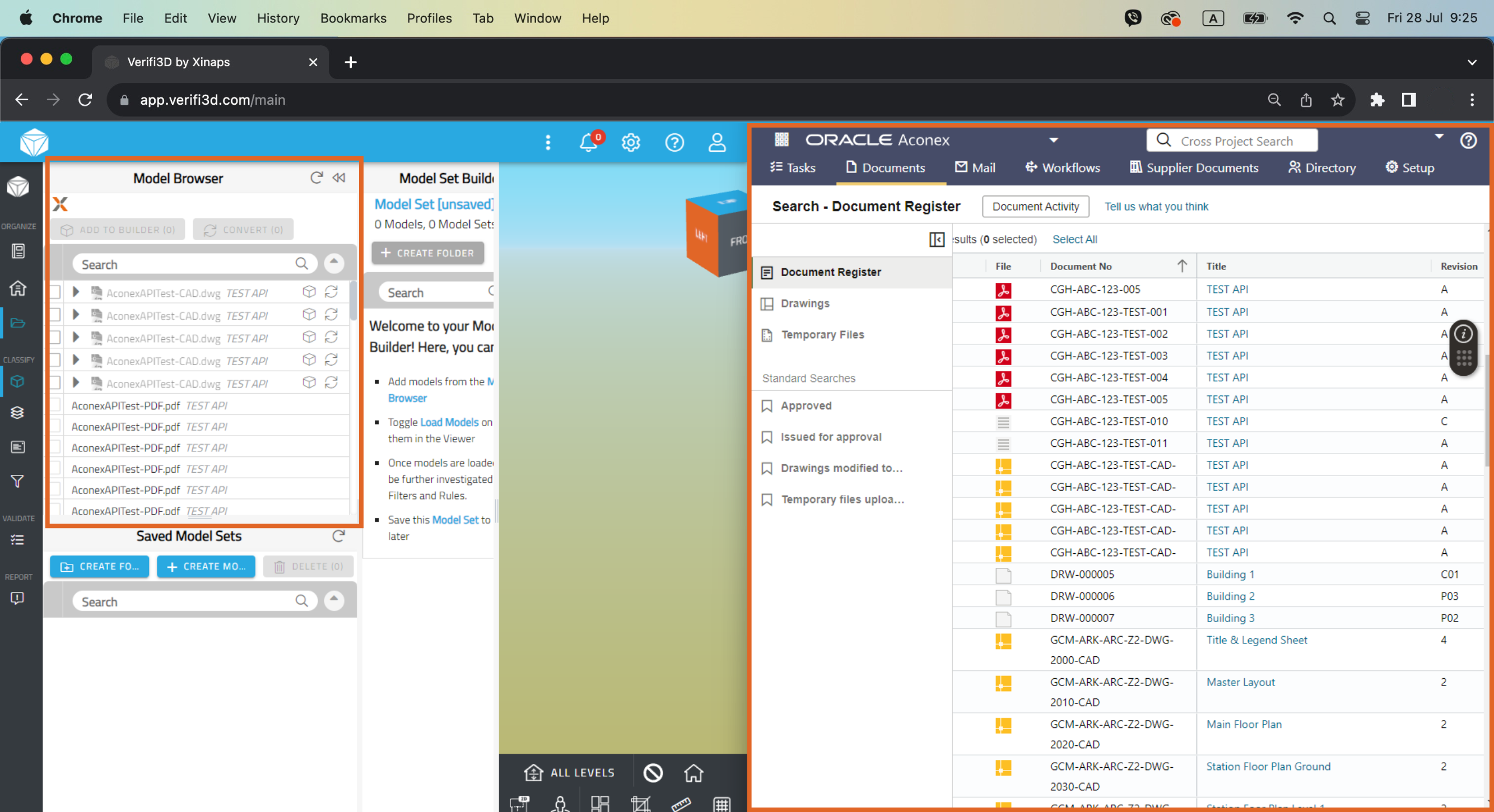
Don't miss out on our exclusive bundle package!
Contact us today to receive a proposal and take advantage of our Verifi3D and Aconex integration!
Contact us today to receive a proposal and take advantage of our Verifi3D and Aconex integration!