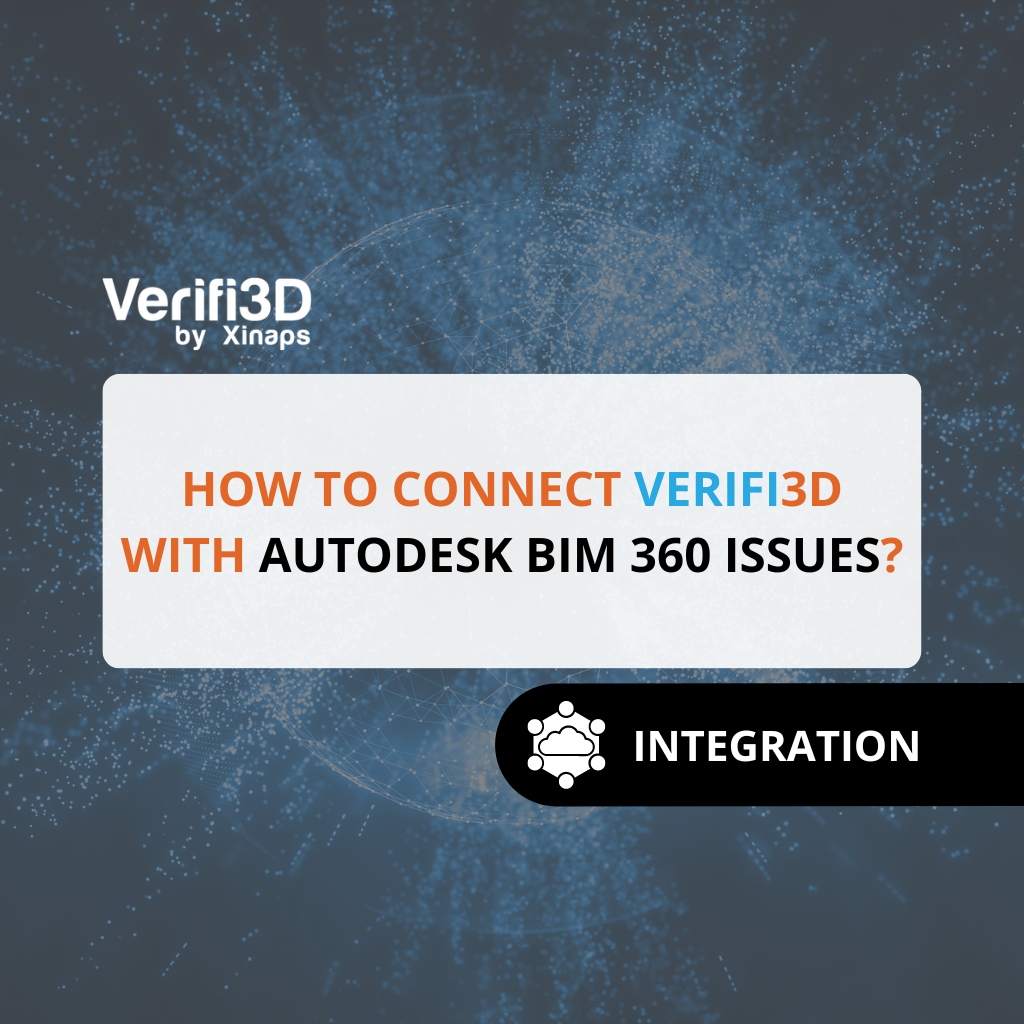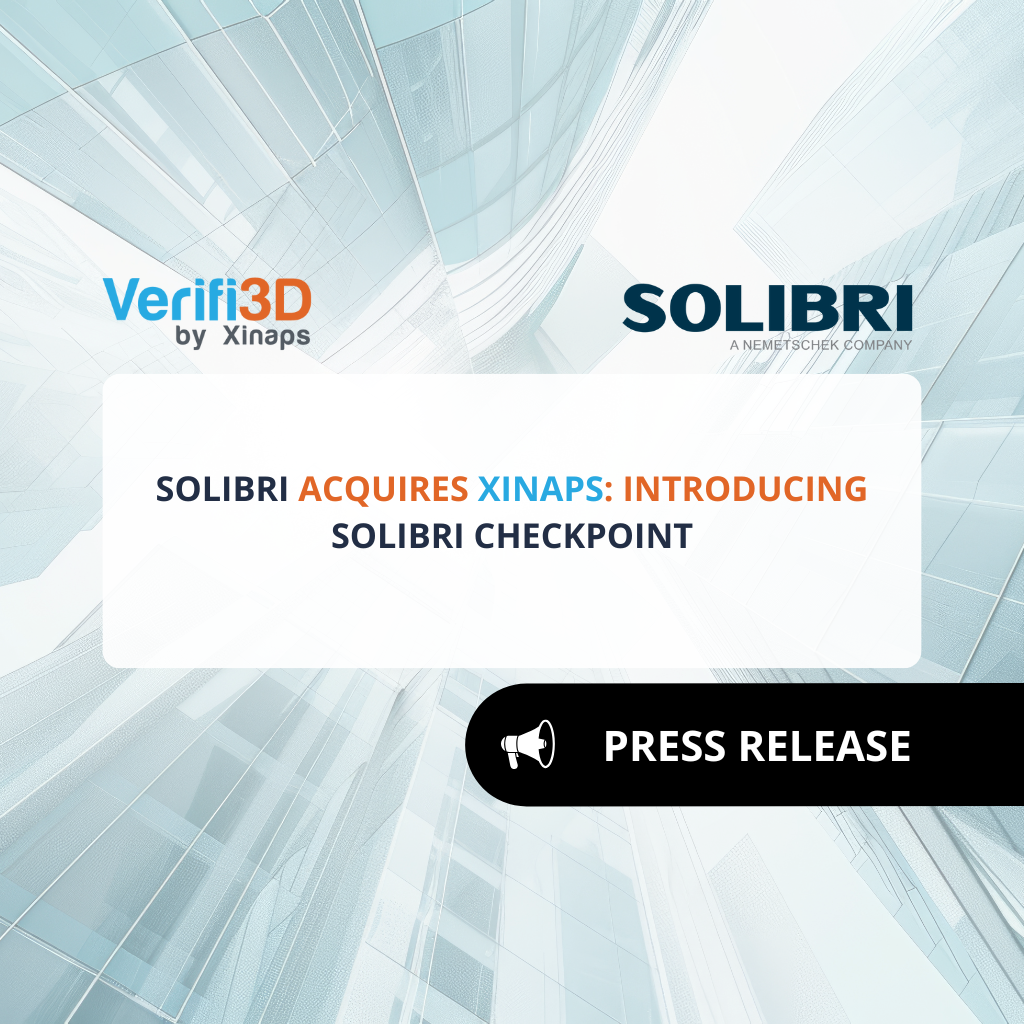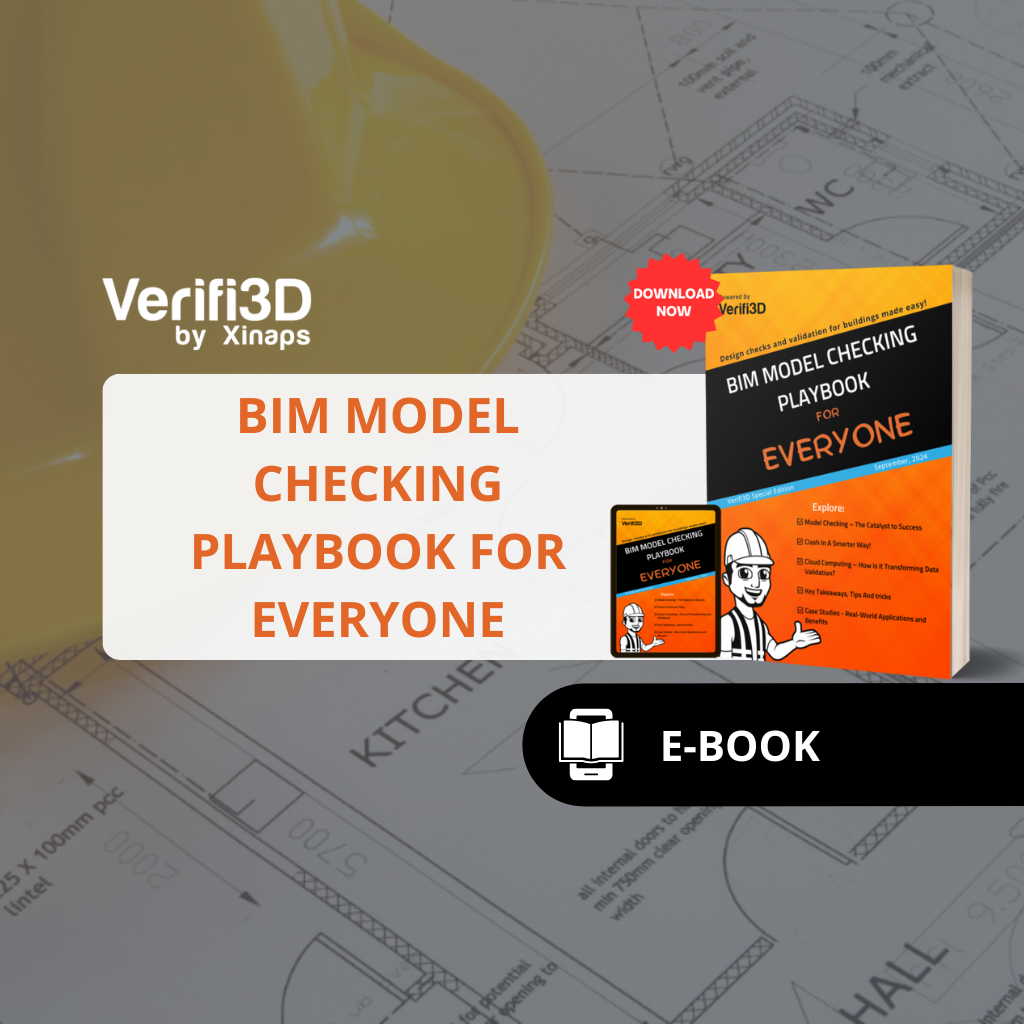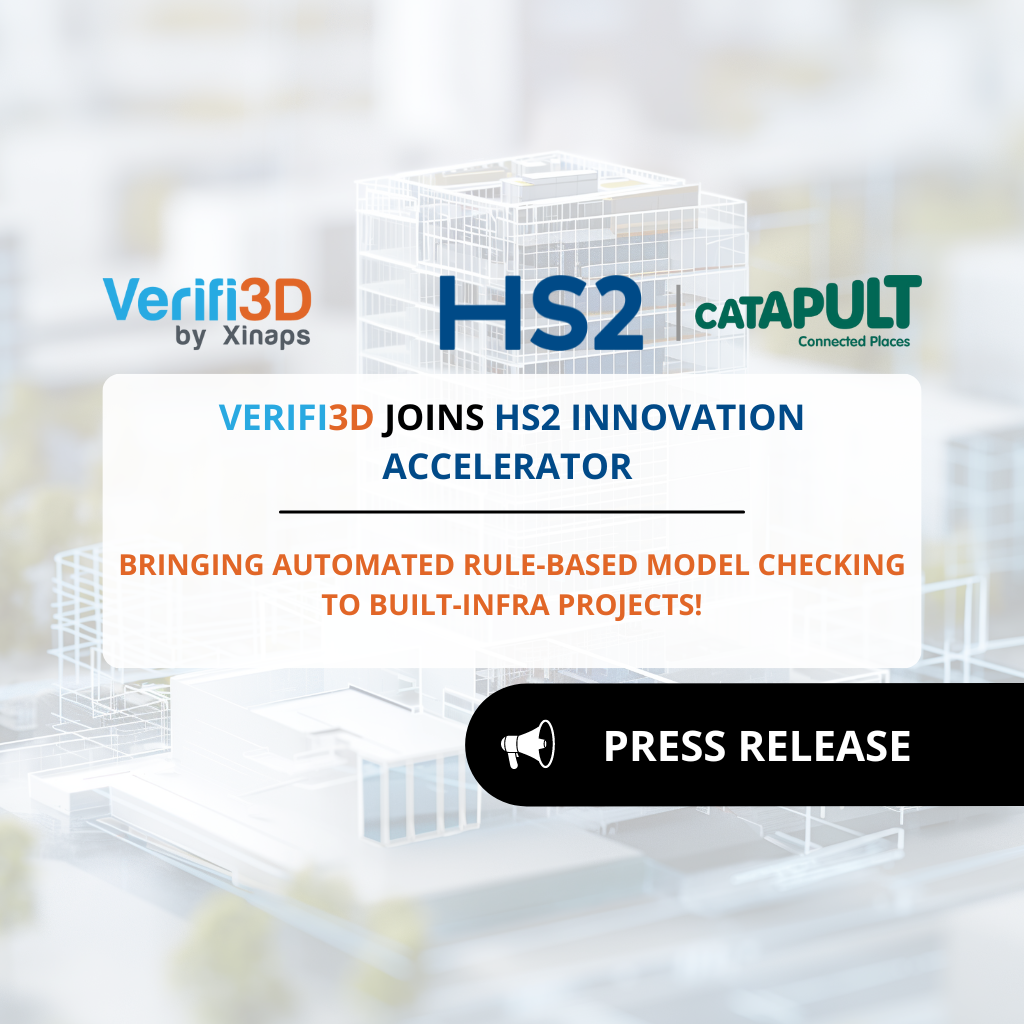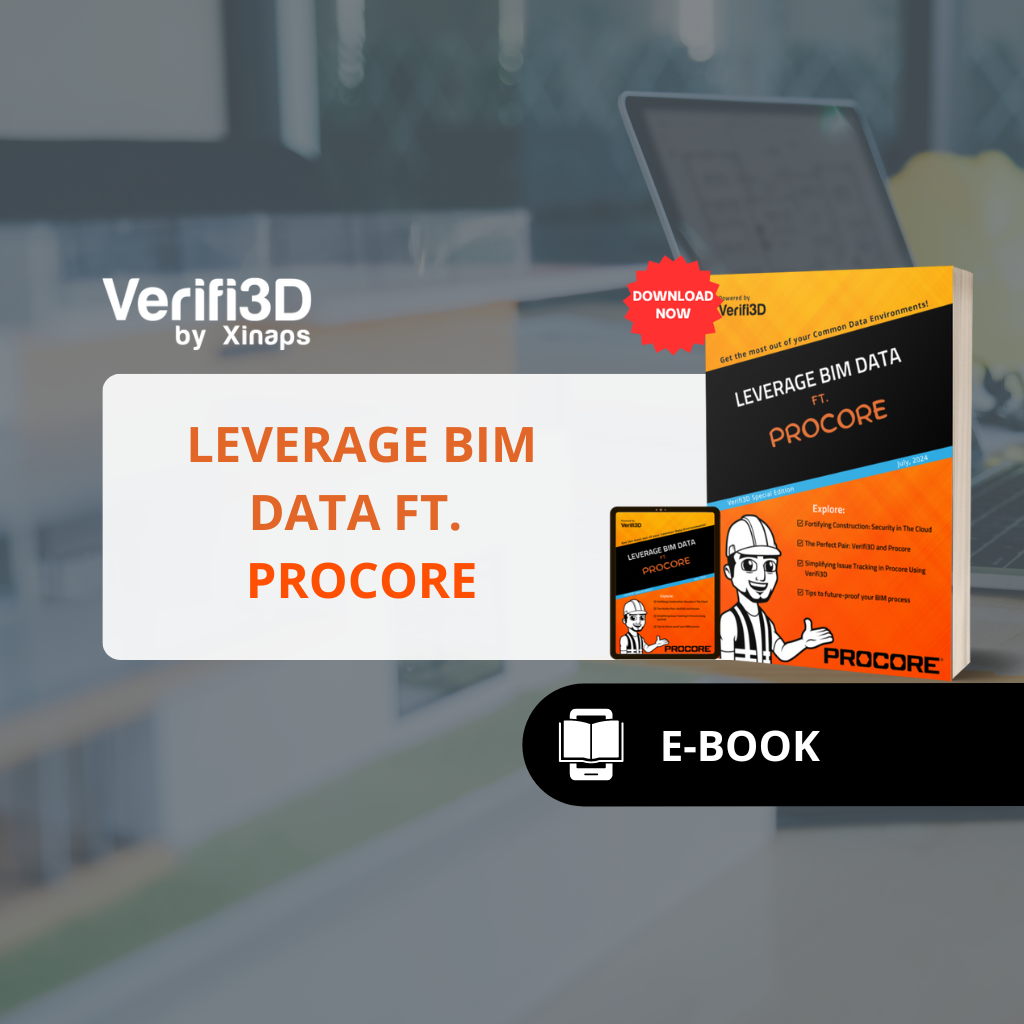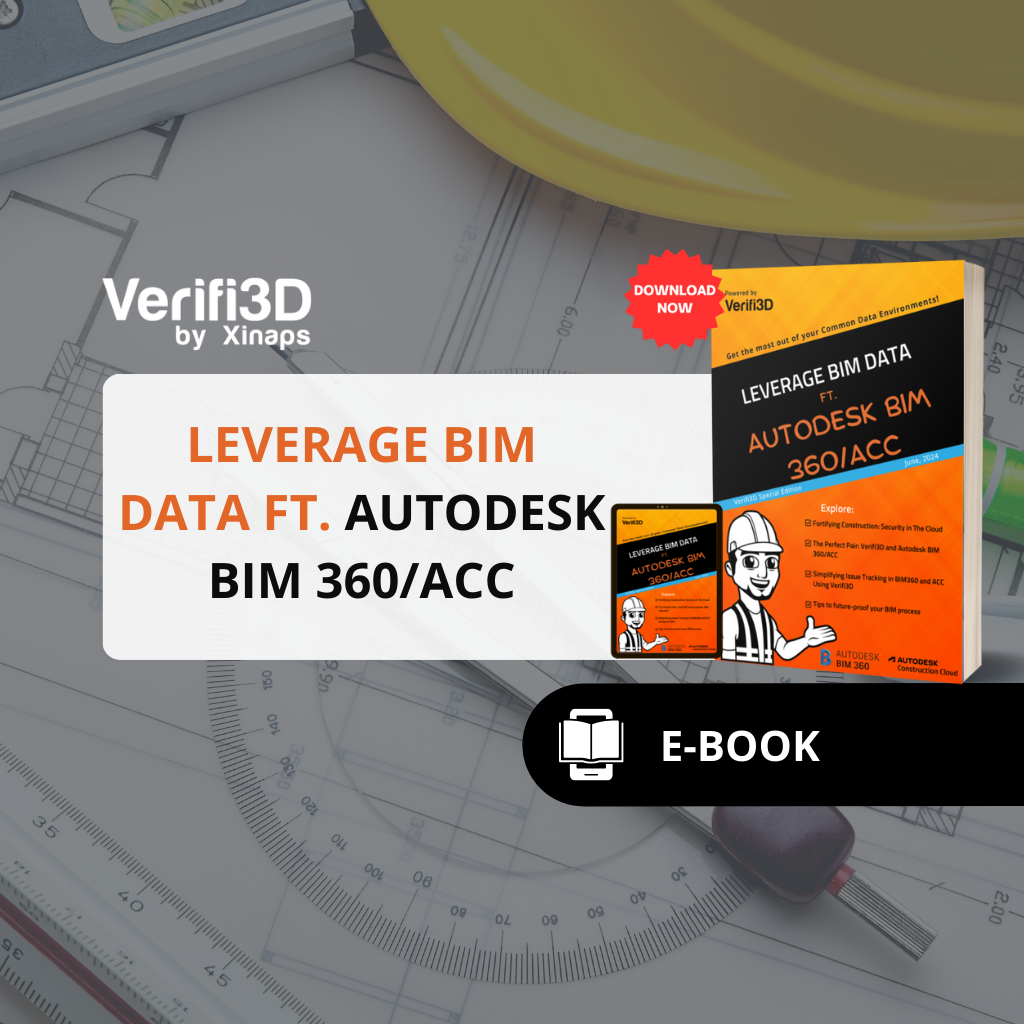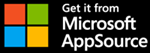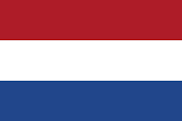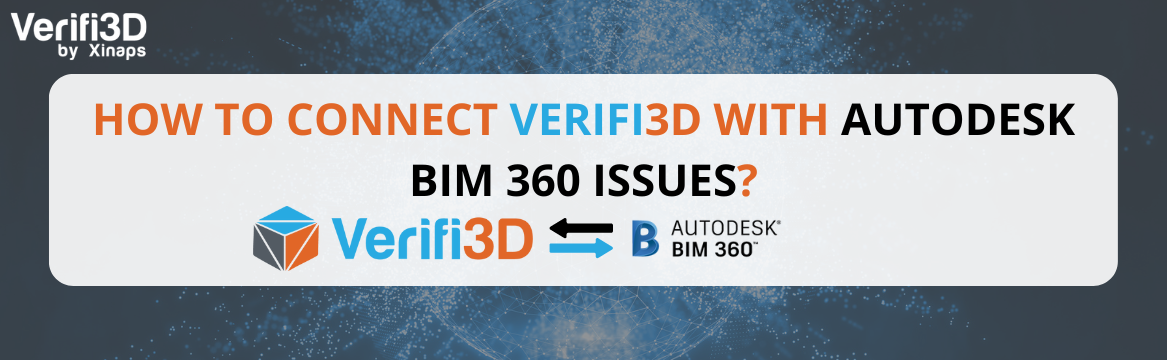
How to connect Verifi3D with Autodesk BIM 360 Issues?
1. Navigate to the login and sign up page
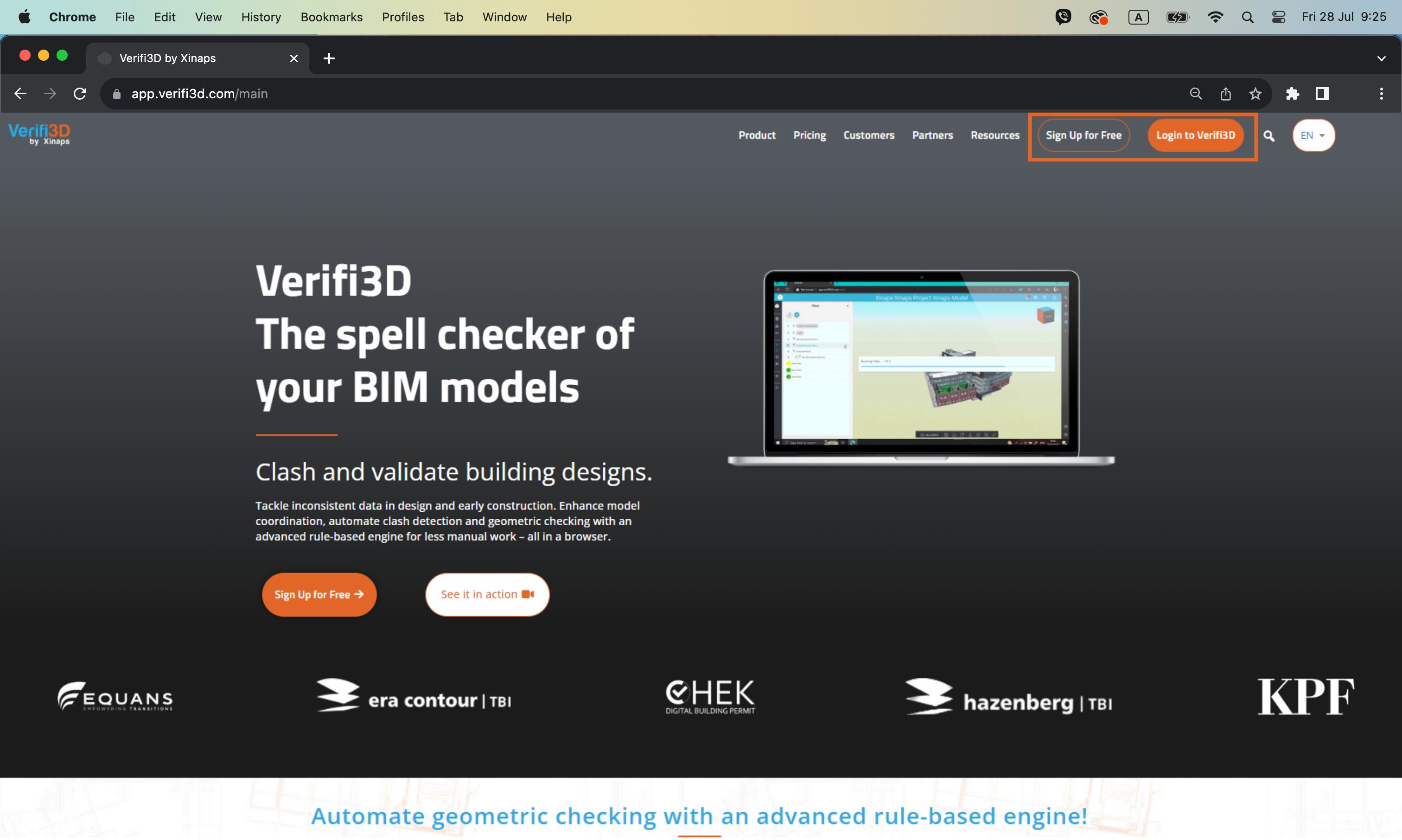
2. Sign up for a new account or log in to Verifi3D with your Verifi3D credentials
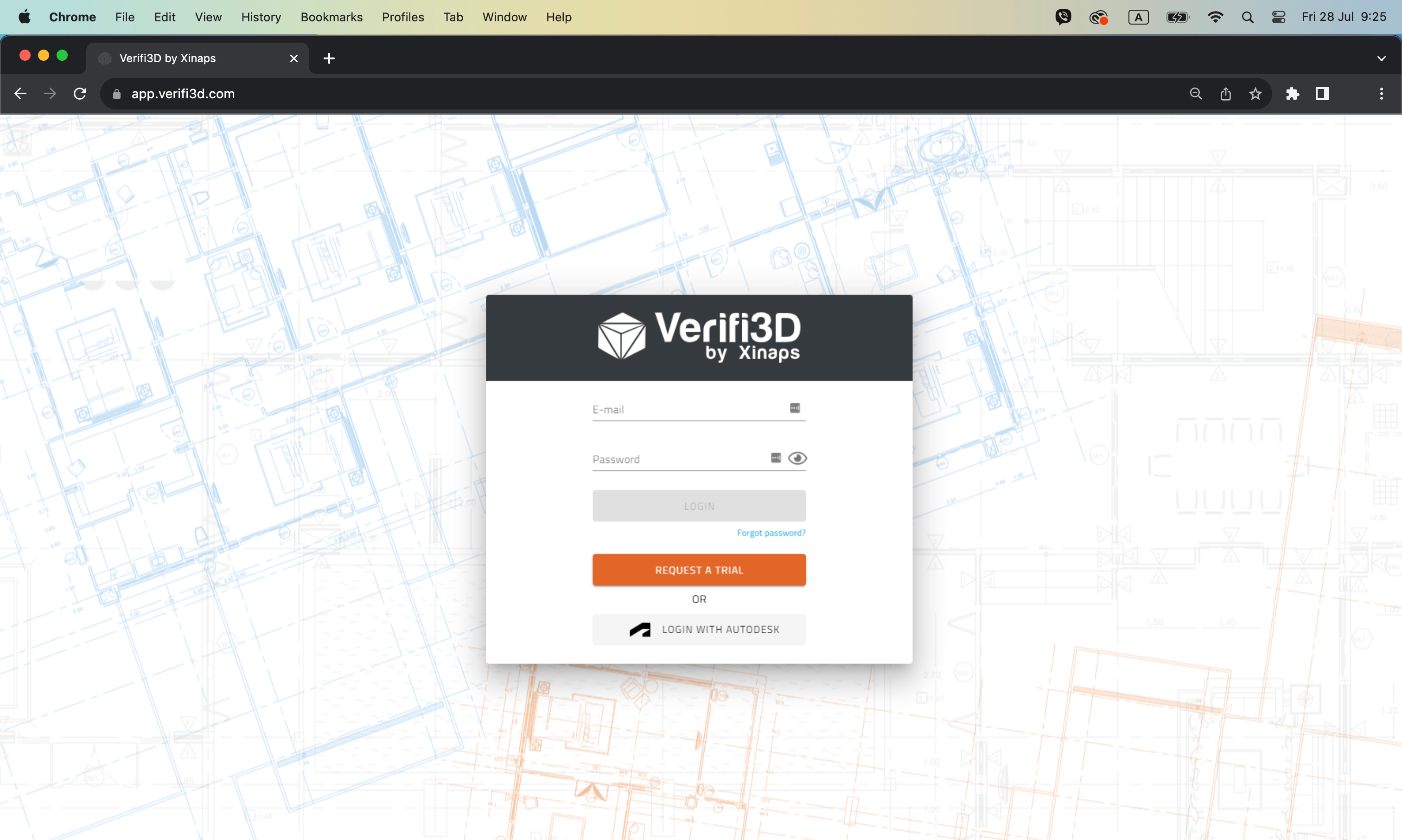
3. To see the Projects overview page, click on the “Go To Projects” button
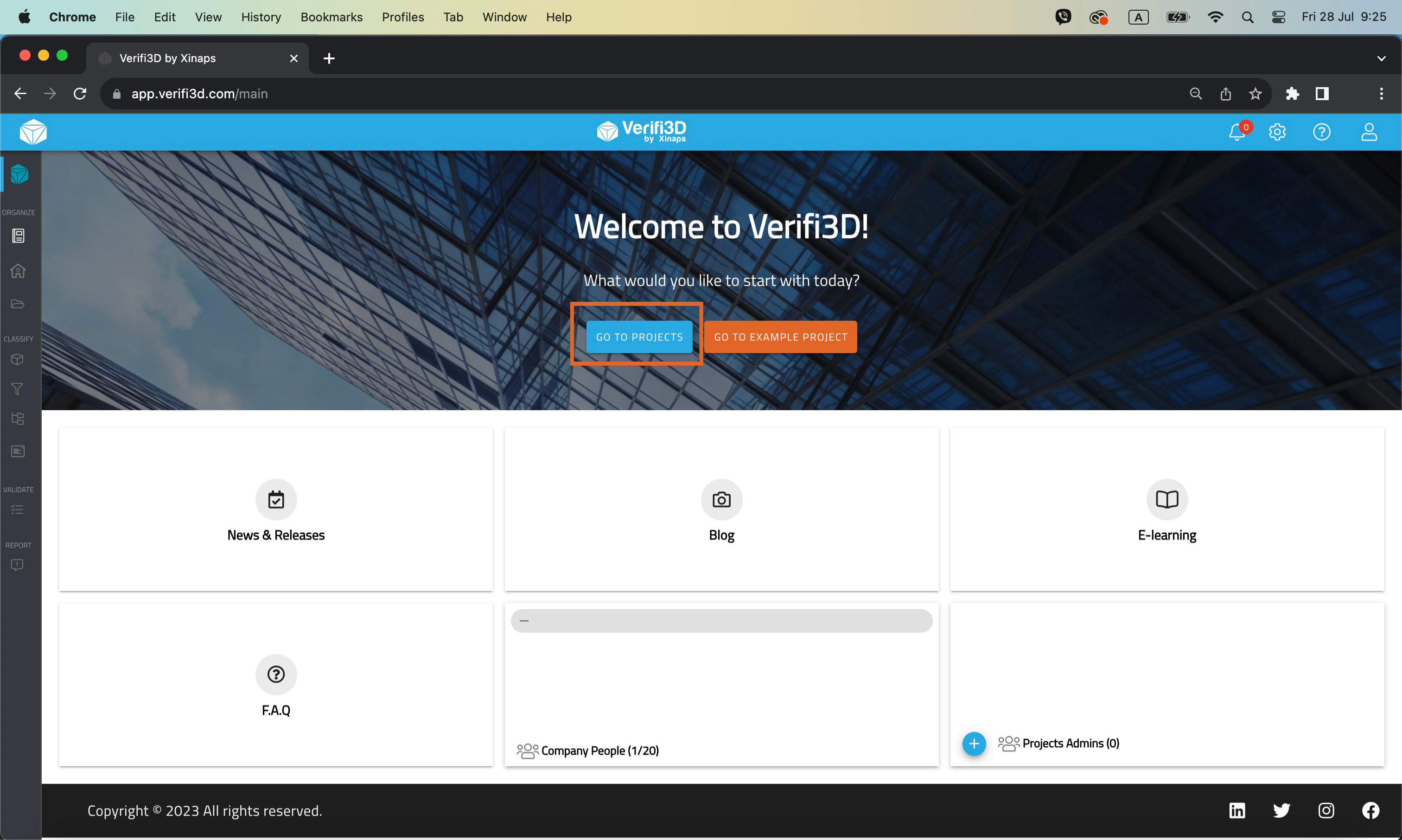
4. Load the Model/ModelSets into the 3D Viewer
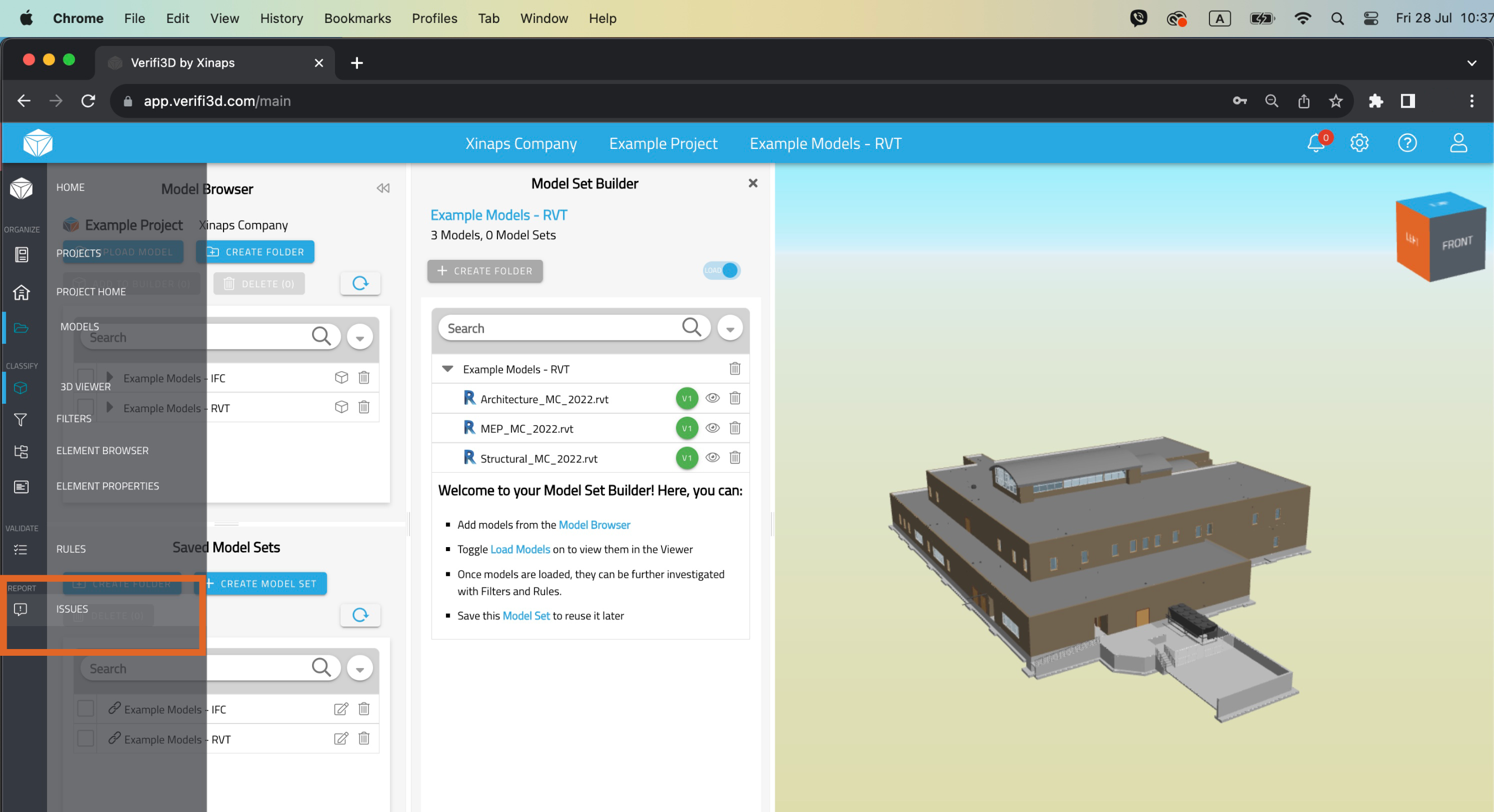
5. Click on the issues button to open the issues panel and click on the drop button and select “Autodesk BIM 360 Issues”
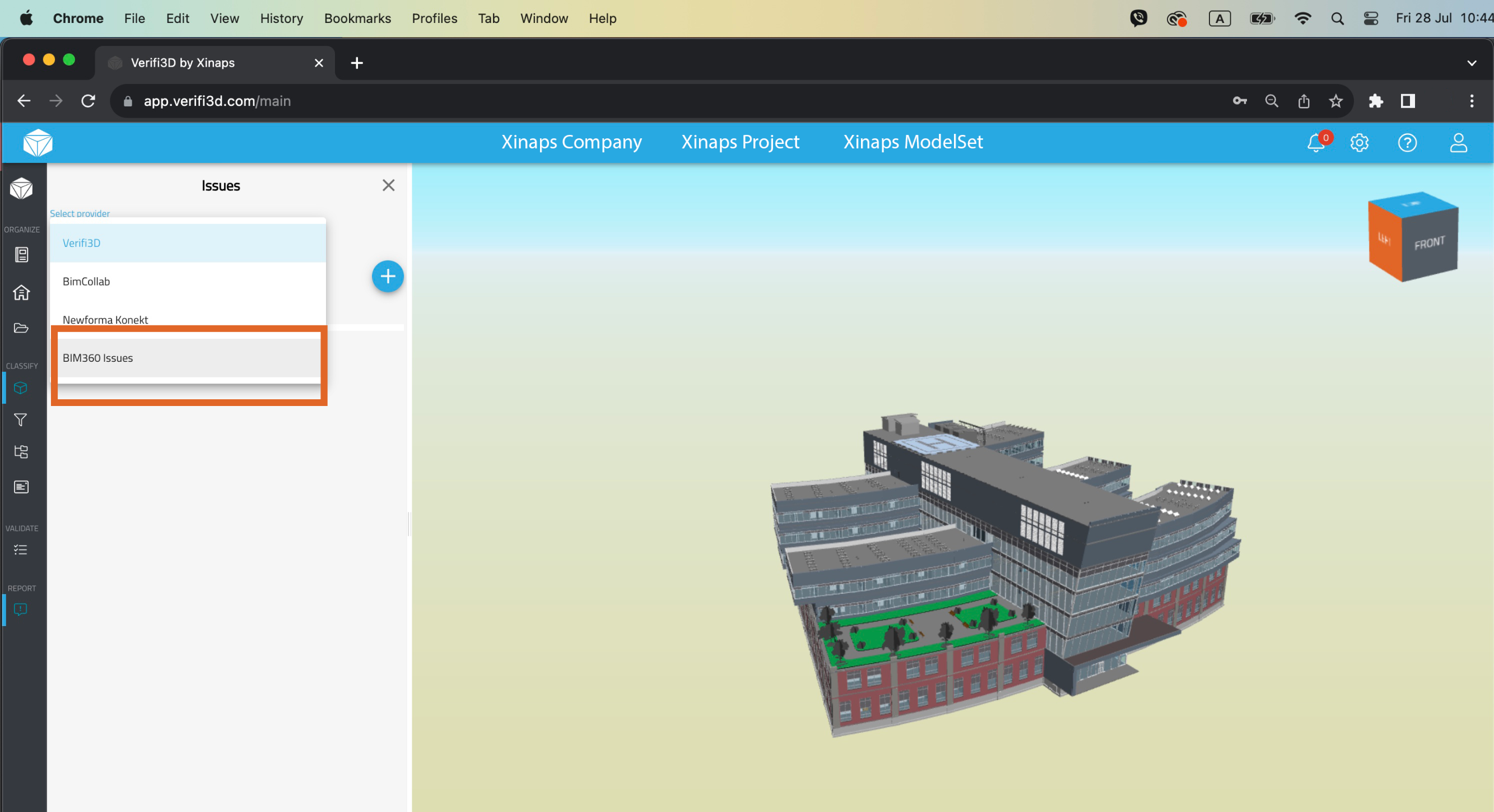
6. You will need to authenticate yourself with your Autodesk BIM 360 Issues credentials
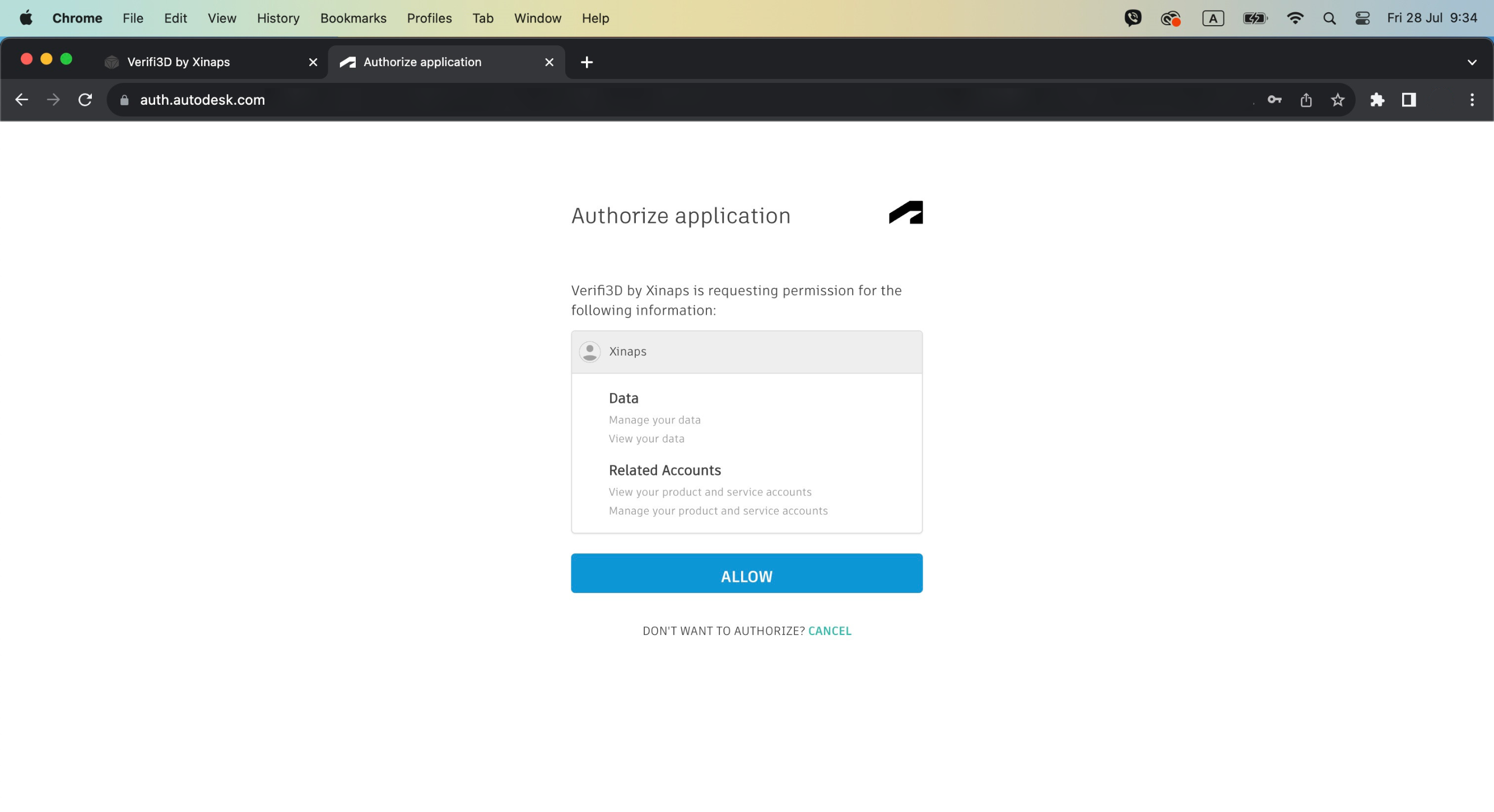
7. Once authenticated, your Autodesk BIM 360 Issues projects will automatically appear in the Verifi3D environment. You can create a new issue or load an existing issue from Autodesk BIM 360 Issues. You can add all the necessary details such as priority, issue date, assigned to person, desciption and add screenshot(s).
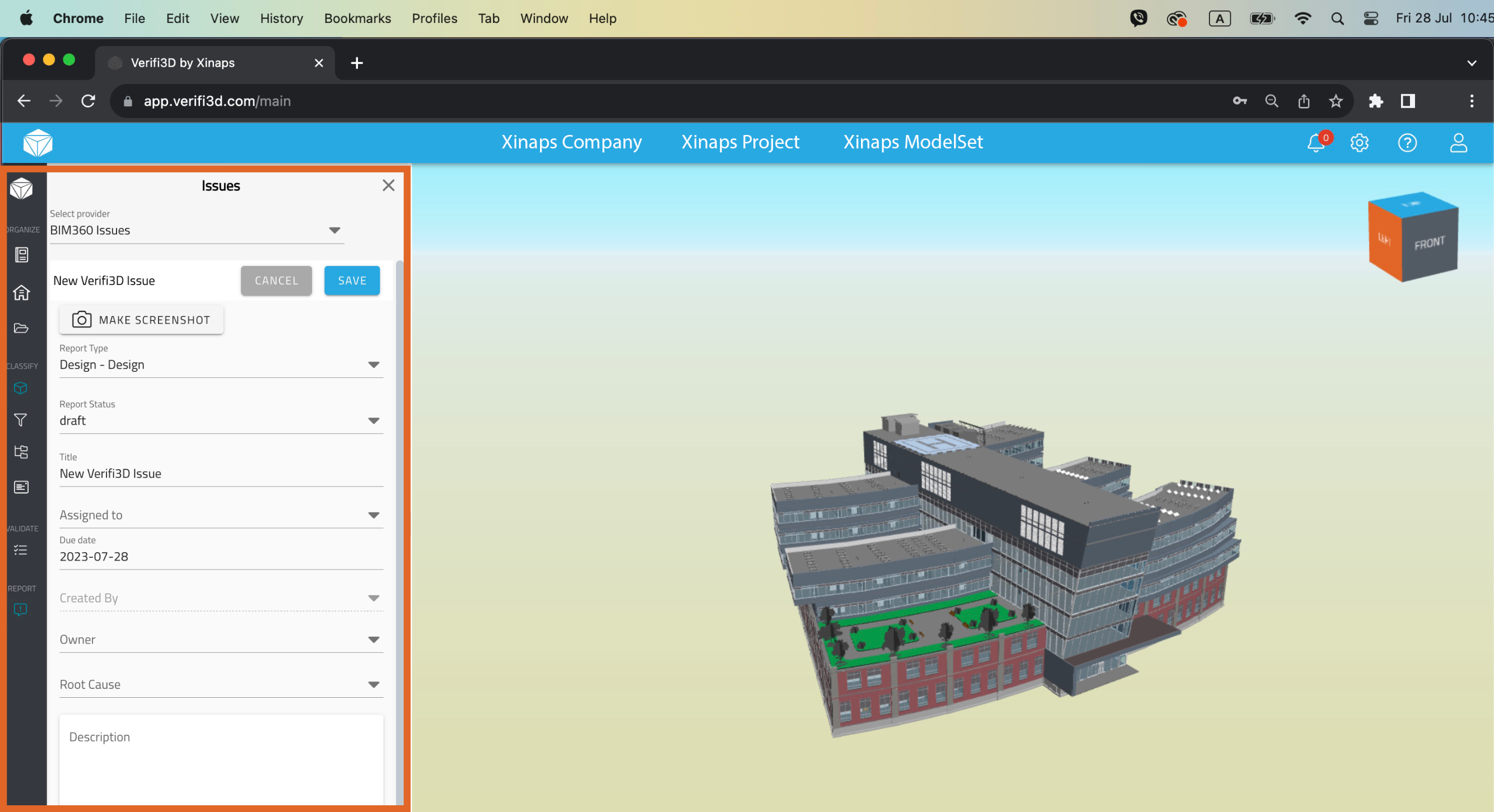
8. You can download the issues as a BCF file.
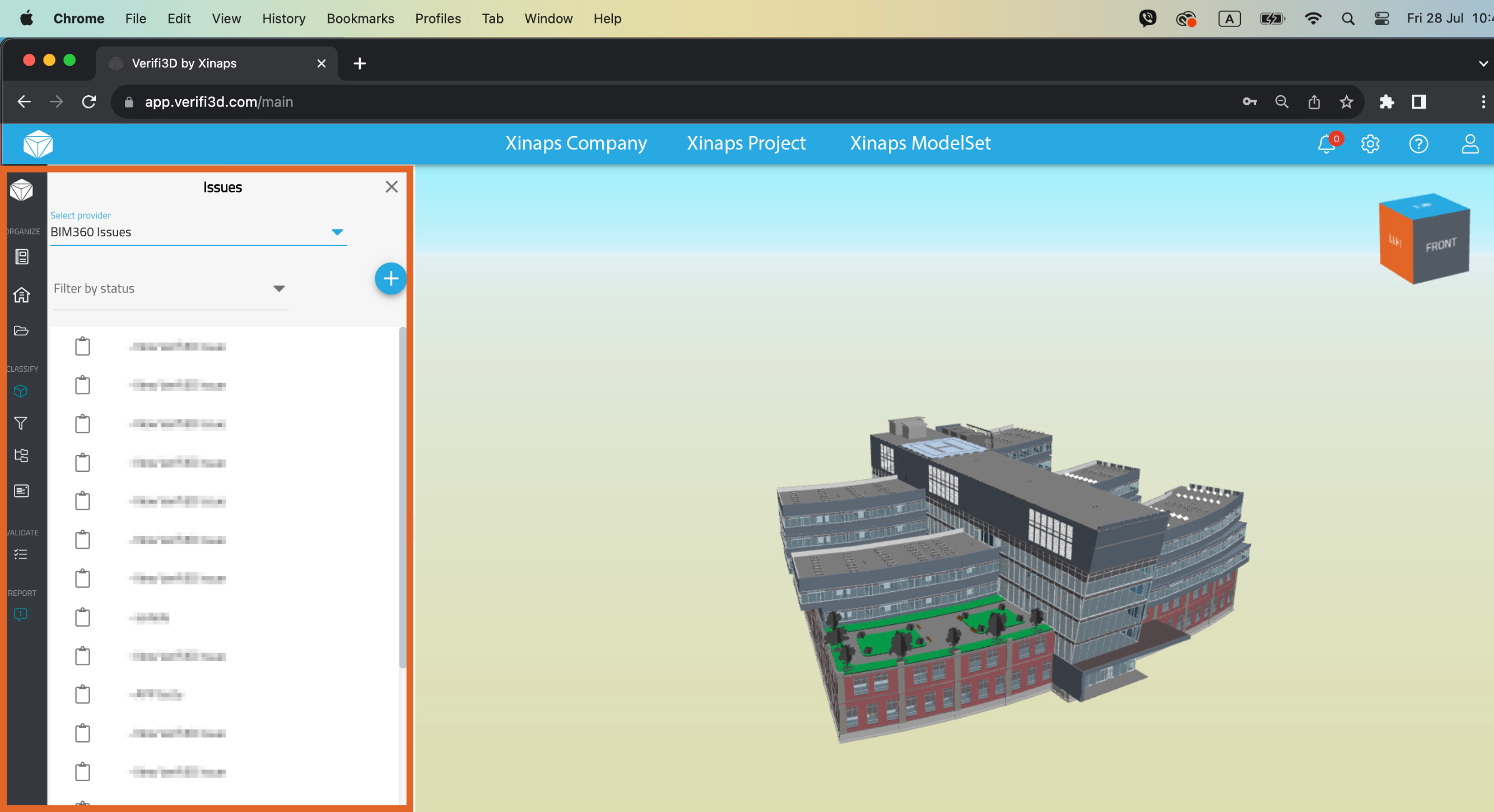
Don't miss out on our exclusive bundle package!
Contact us today to receive a proposal and take advantage of our Verifi3D and Autodesk BIM 360 Issues integration!
Contact us today to receive a proposal and take advantage of our Verifi3D and Dropbox integration!